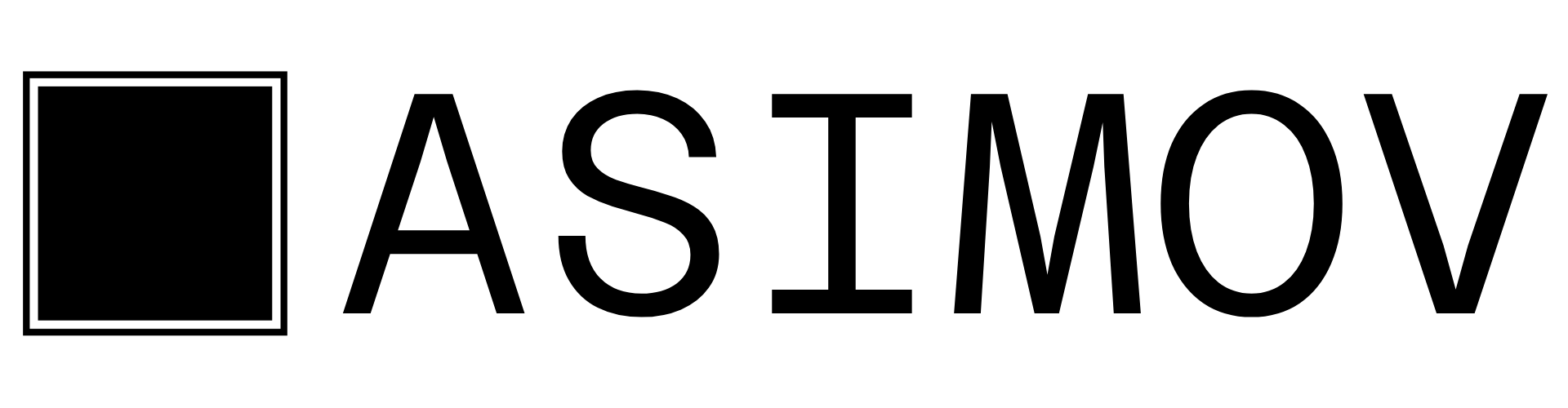Getting Started
What is Asimov?
What is Asimov?
Asimov is a platform that enhances your AI coding assistant by providing it additional tools for memory management, context storage, source indexing, and web search capabilities.
How do I get started with Asimov?
How do I get started with Asimov?
To get started with Asimov:
- Sign up at Asimov
- Generate an API key from your settings
- Configure your AI assistant (Claude Code, Cursor, or Windsurf) with the MCP server
- Start using Asimov tools in your workflow
Context Management
How does context storage work?
How does context storage work?
Context storage allows you to save conversation history with timestamps. This is useful for:
- Sharing conversations between different coding agents (Cursor, Claude Code, Codex, etc)
- Continuing work across different sessions
Source Management
What sources can I index?
What sources can I index?
You can index:
- Documentation websites (e.g., framework docs, API references)
- GitHub repositories (view structure and search code)
How do I index documentation?
How do I index documentation?
Ask your assistant to index a documentation site:Once indexed, you can search the documentation without leaving your editor.
Can I view GitHub repository structure?
Can I view GitHub repository structure?
Yes! Use the repository view tool to see the file structure of any GitHub repository:This helps your agent and you to understand the repository tree structure, before indexing it.
Can my agent read from specific repository file?
Can my agent read from specific repository file?
Yes! Use the repository select tool to read the content of a specific file in a repository:This helps your agent and you to understand the repository tree structure, before indexing it.
Web Search
How does web search work?
How does web search work?
Asimov’s web search tool allows your AI assistant to find up-to-date information, documentation, and GitHub repositories in real-time. It’s useful for:
- Finding latest API versions
- Discovering new libraries
- Verifying documentation
What can I search for?
What can I search for?
You can search for:
- Documentation and tutorials
- GitHub repositories
- Code examples
- Technical articles
- API references
Billing & Usage
How does Asimov pricing work?
How does Asimov pricing work?
Asimov offers flexible pricing based on your usage needs. Visit our pricing page for detailed information about plans and features.
Are there usage limits?
Are there usage limits?
Usage limits depend on your subscription plan. You can monitor your usage in your account dashboard at Dashboard.
Can I upgrade or downgrade my plan?
Can I upgrade or downgrade my plan?
Yes! You can change your subscription plan at any time from your account settings.
Troubleshooting
MCP server is not connecting
MCP server is not connecting
Common solutions:
- Verify your API key is correct in the configuration
- Restart your AI assistant after adding the configuration
- Check that
npxis available in your PATH - Ensure you have an active internet connection
- Check the assistant’s console/logs for error messages
Tools are not appearing in my assistant
Tools are not appearing in my assistant
If Asimov tools aren’t showing up:
- Verify the configuration file is in the correct location:
- Claude Code:
~/.config/claude/claude_desktop_config.json - Cursor:
~/.cursor/mcp.json - Windsurf:
~/Library/Application Support/Windsurf/mcp.json(macOS) - Codex:
~/.codex/config.toml
- Claude Code:
- Check the configuration syntax is correct (valid JSON for Claude/Cursor/Windsurf, valid TOML for Codex)
- Restart your assistant completely
- Check for error messages in the logs
API key errors
API key errors
If you’re getting API key errors:
- Generate a new API key from asimov.mov/settings/api
- Update your MCP configuration with the new key
- Ensure there are no extra spaces or quotes in the API key
- Restart your assistant after updating the configuration
Still need help?
Can’t find what you’re looking for?- Check our Documentation for detailed guides
- Contact at hamza@asimov.mov