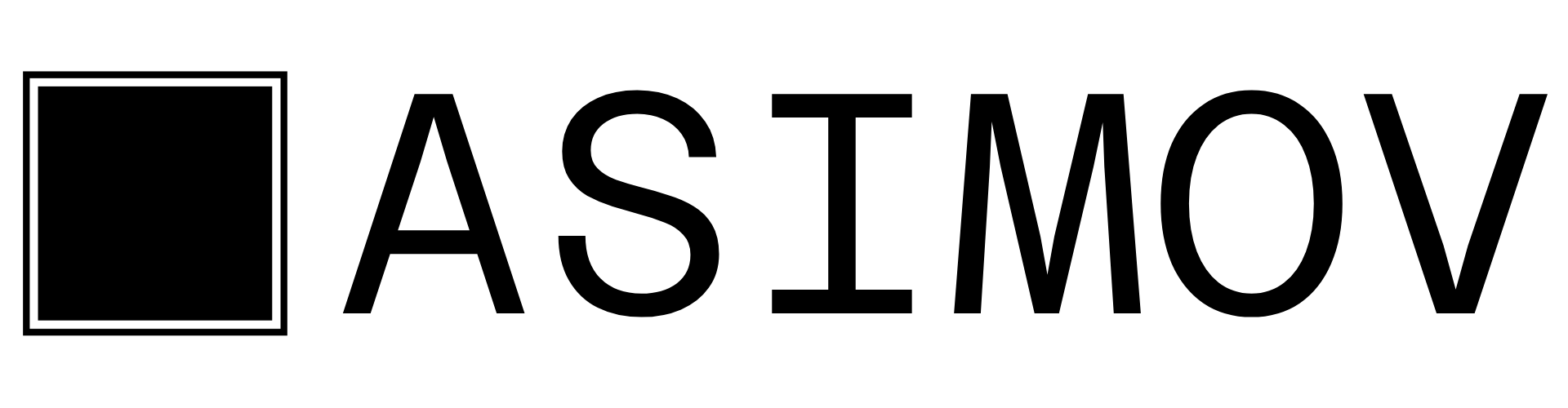Connect Asimov MCP to your AI assistant
Choose your preferred AI coding assistant and follow the configuration steps:- Claude Code
- Cursor
- Windsurf
- Codex
Run the following command to add Asimov MCP:Replace
your-api-key-here with your API key from asimov.mov/settings/api.After adding the configuration, restart your AI coding assistant to load the MCP server.
Project-Level Configuration
Add project-specific instructions that your AI assistant will automatically follow when working in your repository.- Claude Code
- Cursor
- Windsurf
- Codex
Create a
CLAUDE.md file in your project root:CLAUDE.md
Claude Code automatically reads
CLAUDE.md when working in your repository.Benefits
Repositories
Find and View Github Repositories and it’s Content.
Context
Share conversation history with your team
Sources
Index and search external documentation
Web Search
Find repos and docs links instantly
Troubleshooting
MCP server not connecting
MCP server not connecting
- Verify the API key in your MCP configuration
- Restart your AI assistant after configuration changes
- Check that
npxis available in your PATH
Tools not appearing
Tools not appearing
- Ensure you’ve restarted your assistant after adding the configuration
- Check the assistant’s console/logs for error messages
- Verify the configuration file is in the correct location